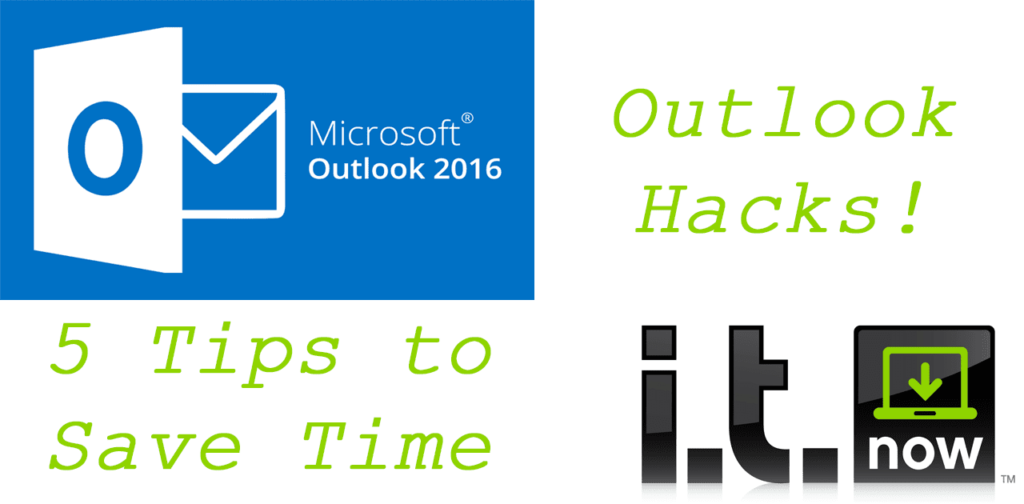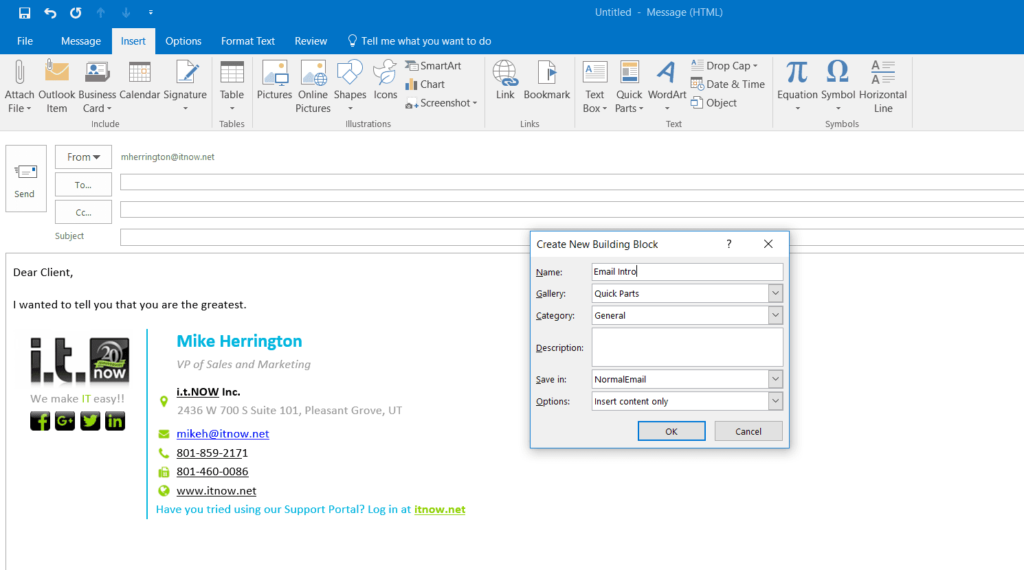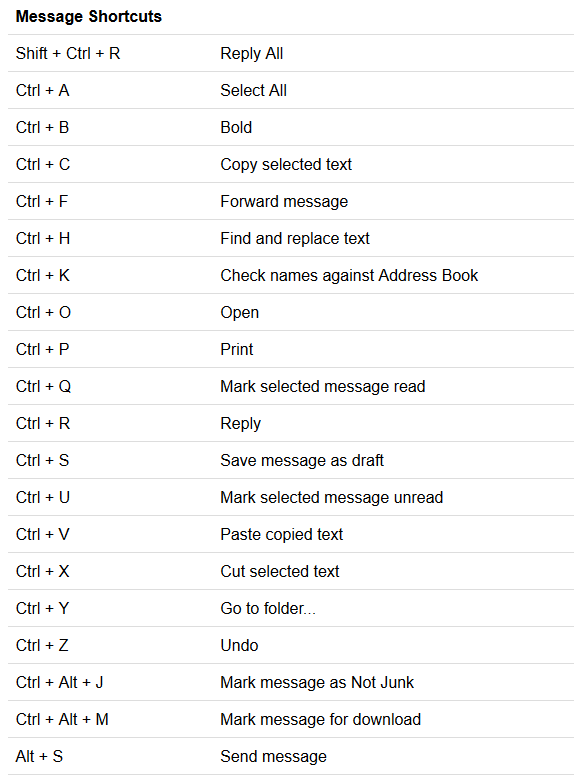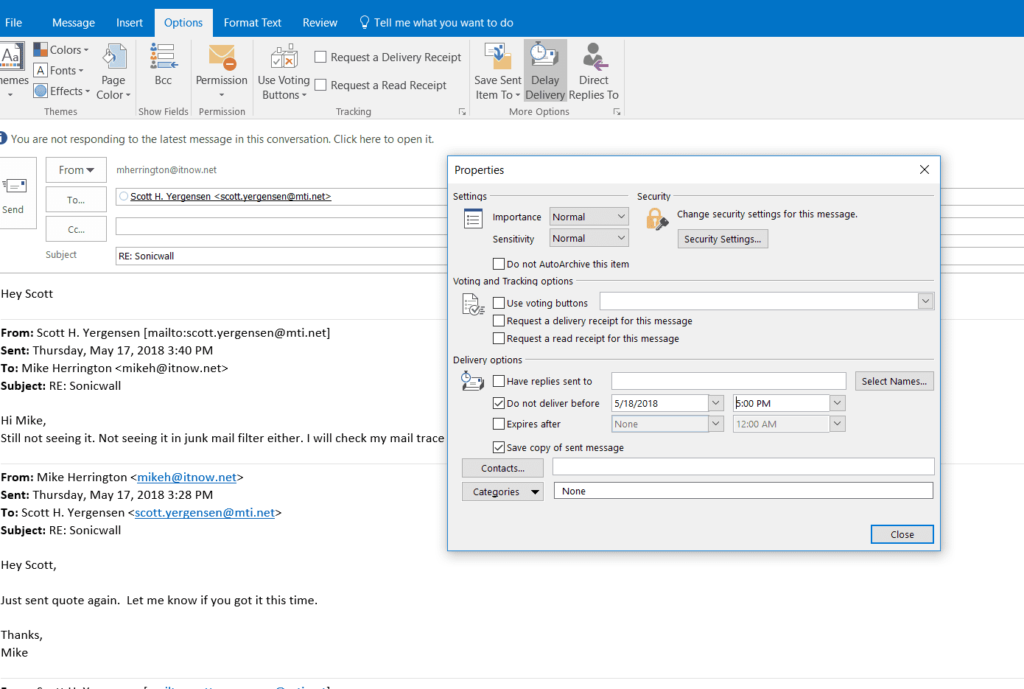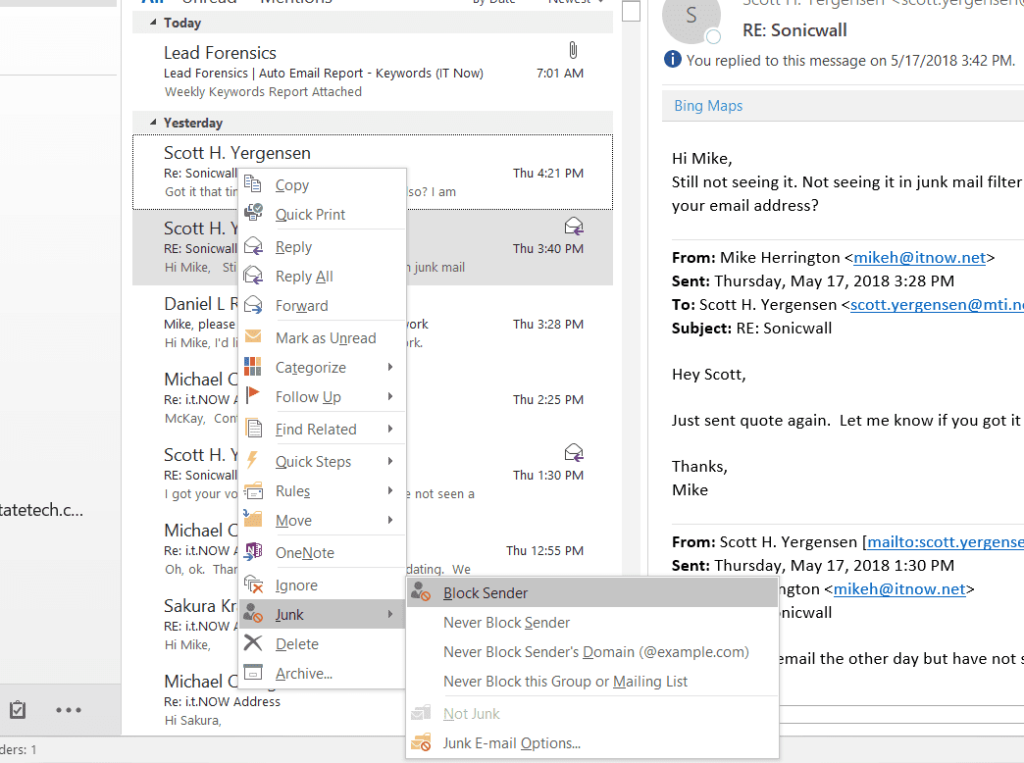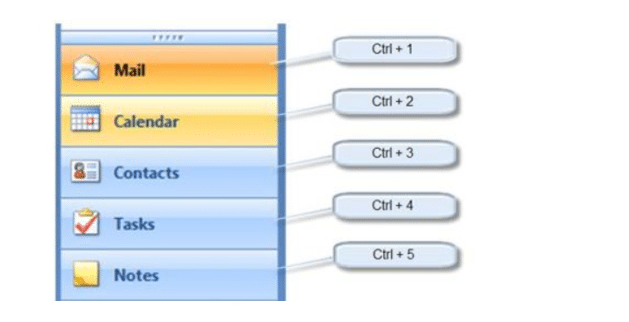Outlook Hacks!
5 Tips to Save Time
A lot of professionals are working in Outlook for a good portion of their day every day. We wanted to pass on a few tips and tricks that help to keep our staff here at i.t.NOW more productive when tackling email. With that, I’ll dive right in.
- Quick Parts – The idea behind quick parts to allow you to template emails that are common responses so that it saves you time and energy. Simply highlight the text in the composer window, then switch to the Insert tab, click the Quick Parts drop-down and select “Save Selection to Quick Parts gallery”. When you start to type this phrase in the future it should pop up as a suggestion. Click it and it will autofill. This is an awesome time-saving feature especially if you have standard replies.

- Keyboard Shortcuts – If you have much nerd credentials at all you may have realized that doing things with keyboard shortcuts can be a lot faster than grabbing your mouse to navigate. Here are some awesome keyboard shortcuts you can use to start a new email, reply, print, open, and a lot more. Super useful, and a great time saver.

- Delay Mail – Every once in a while you may run across a situation where it would be handy to schedule when email is delivered. The good news is that you can actually take care of that pretty easy with outlook. In the email you’re writing simply hit the options tab at the top, then the delay delivery button in the ribbon. This will pop up a box that allows you to schedule the exact time of delivery.

- Junk Mail – We all get junk mail in our inbox, and it can be a real annoyance. Luckily in outlook 2016, you can take care of it quickly and easily. Simply right-click on the junk email you want to get rid of, right-click, select junk mail, and select whether you want to block this sender or the entire domain the mail is coming from.

- Quick Pane Switch – The last tip for you we have today enables you to quickly jump between your inbox, calendar, contacts, and tasks. There are some handy keyboard shortcuts for all of them. Check it out. That’s it for our tips and tricks with Outlook. Feel free to give us a call anytime to talk with your friendly neighborhood technician.