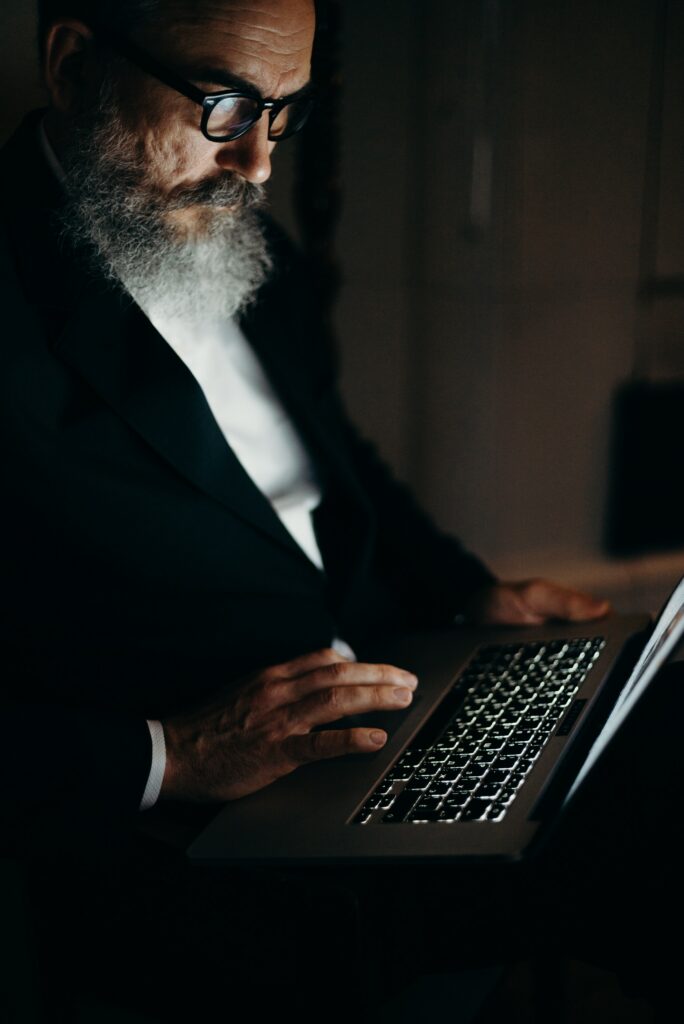There are a lot of business reasons why you may want to send encrypted email. It could be sensitive financial data, or personal information about employees. Maybe you work in healthcare and need to send personal health information that is protected by HIPAA. There could be several other reasons. There’s also not only one way to do it. Here we’ll walk through a few different methods of how to send encrypted email in outlook.
What Not To Do
S/Mime is a standard for public key encryption that’s built into outlook. It doesn’t require any add-ins and is compatible with most email providers. The catch is that both the sender and the recipient need to have a digital IT or certificate. They can be purchased from several certified providers.
Honestly the set up and management of those certificates is more work that most folks want to do to send an email. As a result, most users will choose one of the alternate methods to manage their email encryption.
Office 365 Message Encryption (OME)
One of the more common methods we see folks use is the built in feature within the office 365 suite. OME is a cloud-based encryption service from Microsoft that works with Office 365. It uses Azure Information Protection to encrypt email and attachments automatically.
To get OME setup have your O365 admin enable it on your account. You’ll also need the right licensing included in your Office 365 subscription, or you’ll need to purchase AIP as an add-on.
Once configured the user experience in Outlook is slick. When you create a new message in Outlook, you’ll see an encrypt button on the ribbon. Simply click and it will encrypt the contents of the email and any attachments.
Recipients get an email that links them to the encrypted message. They just must sign in with an existing Microsoft account or create a free account to read it.
Secure Email Services
There are a LOT of other options of how to send encrypted email in outlook. Really too many to cover here. However, most of the basic functionality is the same. The next most common method is a secure email service. We’ll use Proofpoint for an example because its one that we’ve used with success for our clients. Most other secure email services will function similarly.
To setup encryption with Proofpoint you’ll need to have your admin login and enable it on your account if not already done. When this feature is toggled on a set of filters is automatically created and enabled.
When the user wants to send an encrypted message they simply put the word [encrypt] in the subject line (include the brackets) of the email and Proofpoint does the rest.
In addition, there is an outlook plugin for Proofpoint you can install that gives you a “Send Securely” button right in the ribbon of your email. Looks like this.
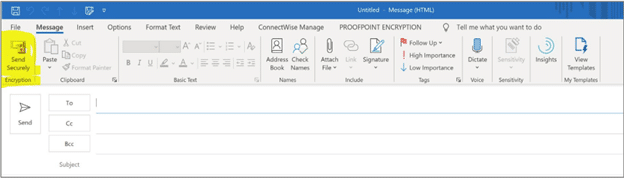
On the receivers end they get an email with a link to the encrypted Proofpoint mailbox. They click on the view encrypted email link, and login to view the message.
Proofpoint is one example, but most encrypted email solutions function in a similar manner.
Takeaway
There are a lot of different ways to send secure email in outlook. Many more than we’ve covered here. The best option for you and your team will depend on your specific privacy and compliance needs. The experts at i.t.NOW can consult with you on your situation and recommend a solution that fits your business best. Even better, we can help manage it, so you don’t have to.