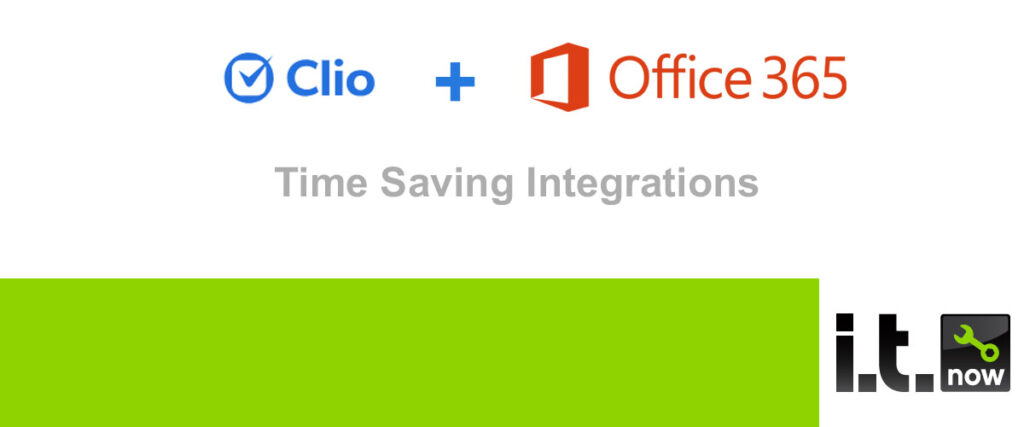In the legal space time is money. Literally for many firms that bill clients hourly. Finding new tools that can improve your workflows and make life easier is essential. For law firms that use Clio, the Office 365 integration offers some advantages.
Available Office 365 Integrations
Clio has integrations with several Microsoft Office 365 apps. You can set up connections and sync of your Outlook, Calendar, Contacts, and OneDrive for Business. They each have different functionality, so we’ll touch on each individually.
Outlook
Clio has a plug-in that adds functionality into your Outlook client with the intention of simplifying inbox management. This allows you to send emails and attachment to your Clio matters with ease. You can also set common rates and durations so that time spend in your inbox is logged with ease.
A couple of examples.
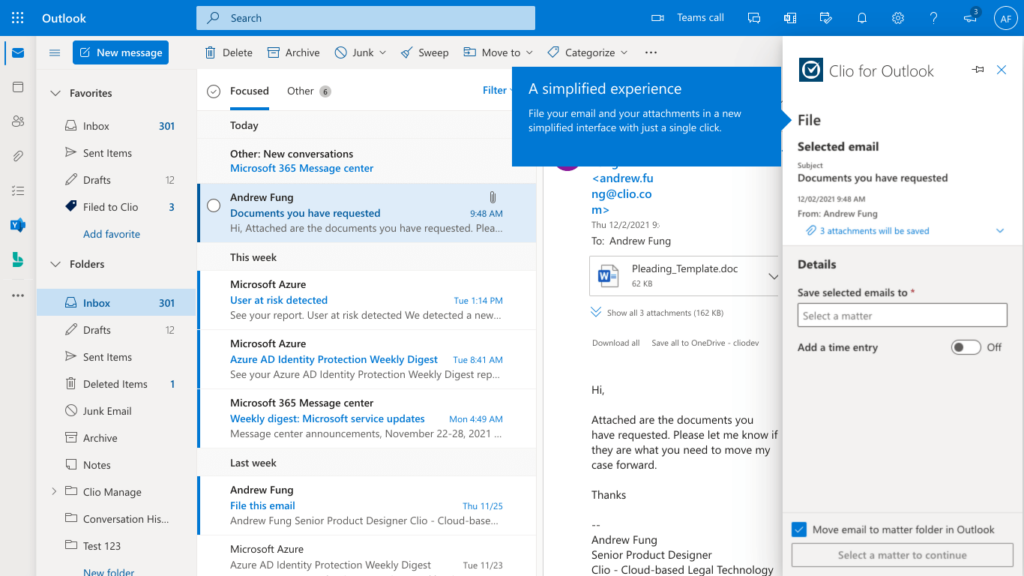
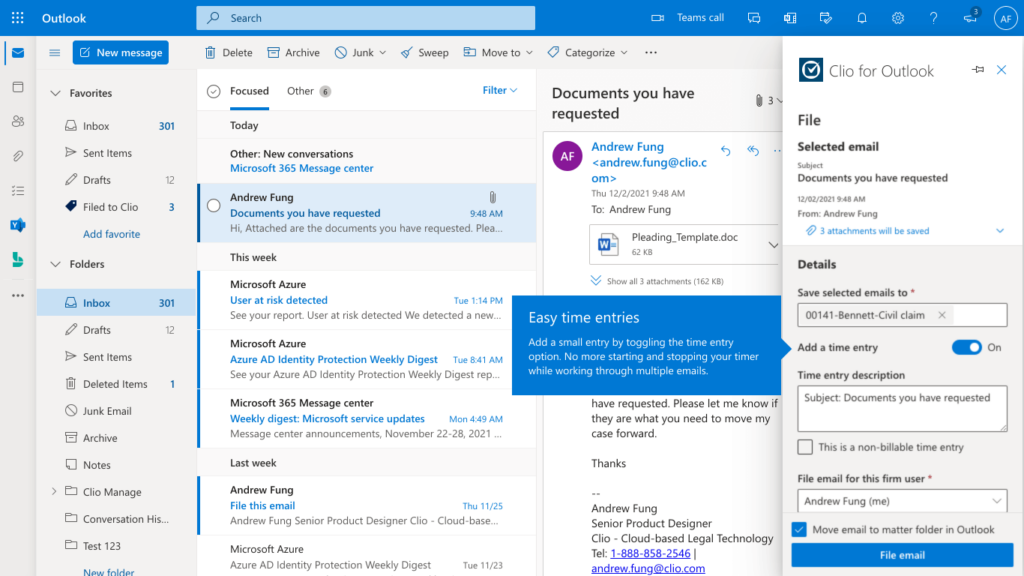
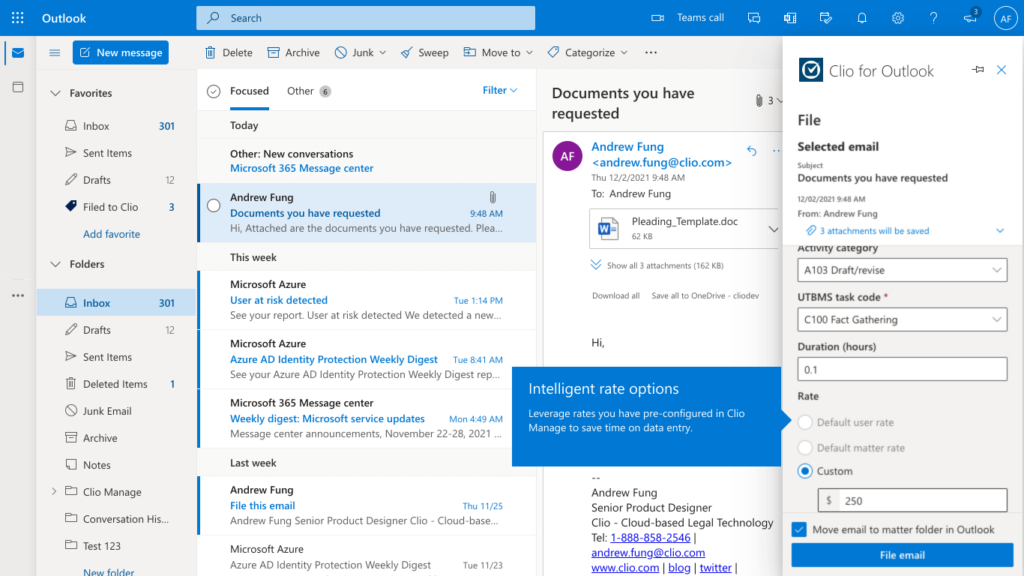
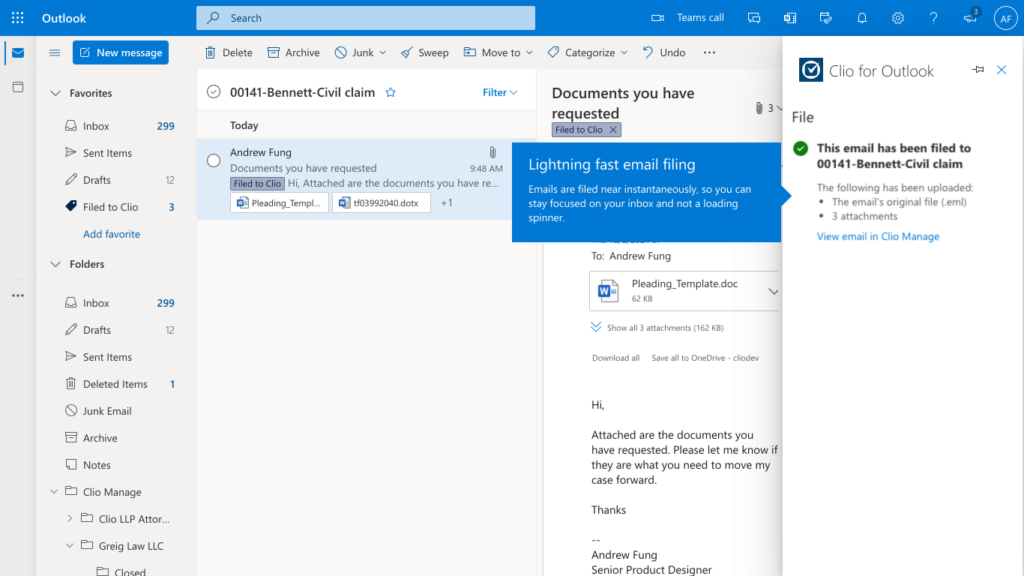
This could be a handy time saver when working out of your inbox and wanting to make sure that emails are properly documented in Clio.
Calendar
The calendar synchronization is simple and does exactly what you would expect. It allows you to easily keep all your appointments synced across both Clio and your outlook calendar. Whether you’re in Clio or Outlook you won’t miss another call or appointment.
Clio can also automatically create events based on rules and deadlines from courts. These will also show up in your outlook calendar. It’s an easy way to keep your calendar in sync and share your availability with your team.
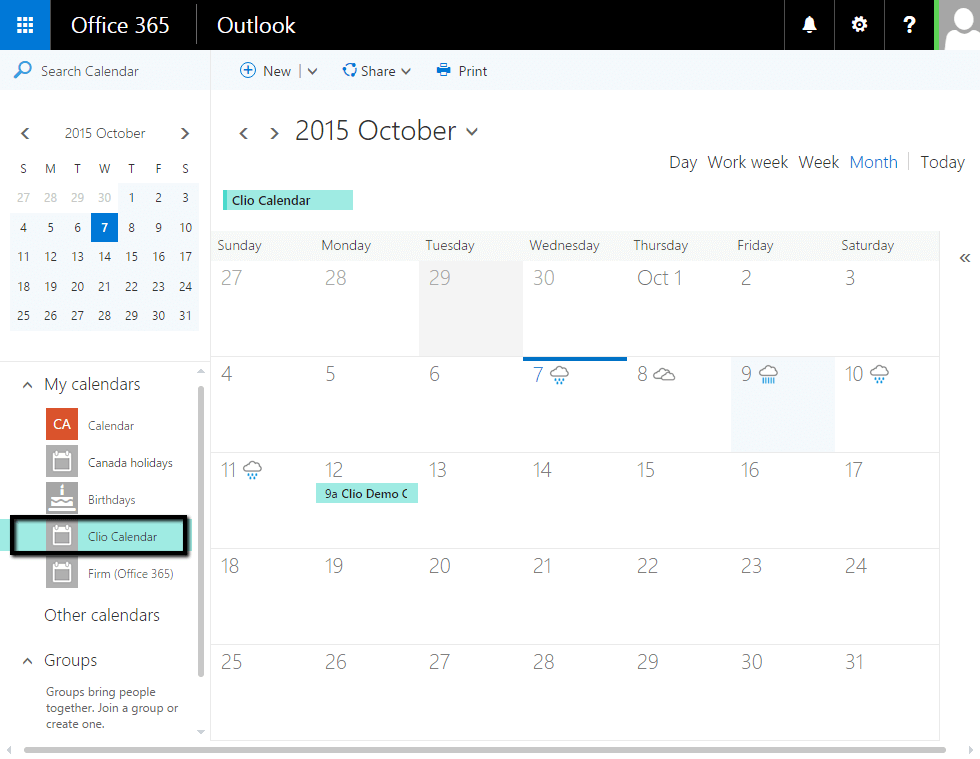
Contacts
Clio can also sync your office 365 contacts between the platforms to save double entry and duplicate contacts. When you make a change to a contact in either Clio or outlook, the changes can automatically sync.
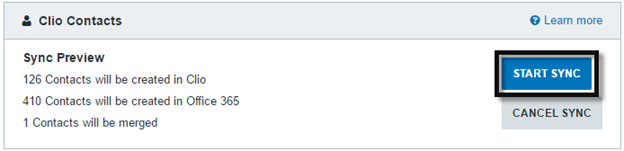
One Drive for Business
Perhaps the handiest of all the Office 365 Integrations in my opinion is One Drive for Business. This allows you to work with your files where and how you prefer by accessing all your Clio documents virtually from a folder in your OneDrive.
When you make changes to those files or add more files those changes are synced to Clio so that everyone in your organization will always have access to the latest versions. This gives you the freedom to work from anywhere and easily stay up to date with your team.
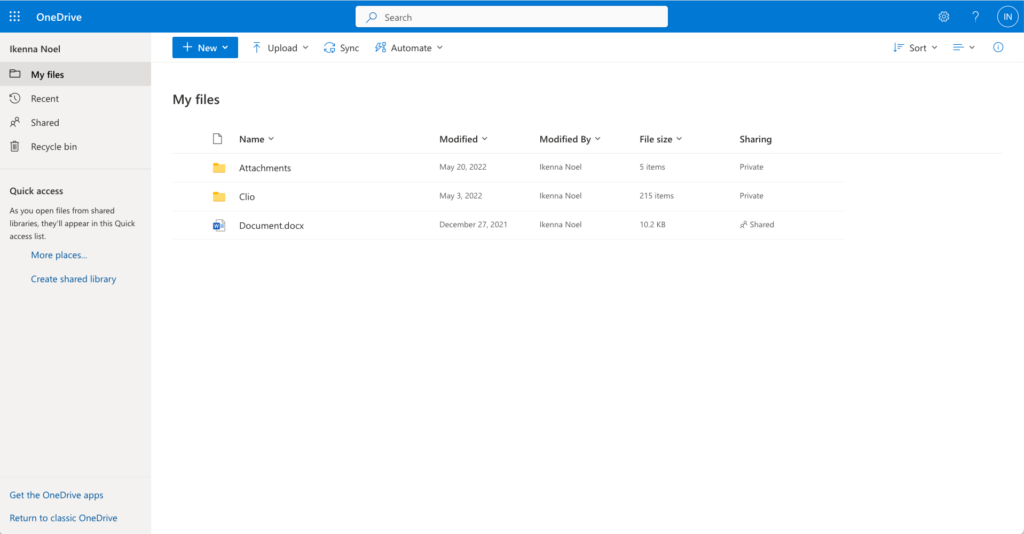
How to set it up Contacts and Calendar Sync
This is a native integration that Clio has built in, and it’s straightforward to set up.
- Navigate to Settings on the left-hand menu at the bottom
- Select Contacts and Calendar Sync Sources
- Click on Office 365 Contacts – Set up Sync
- Enter your Office 365 Credentials and Voila!
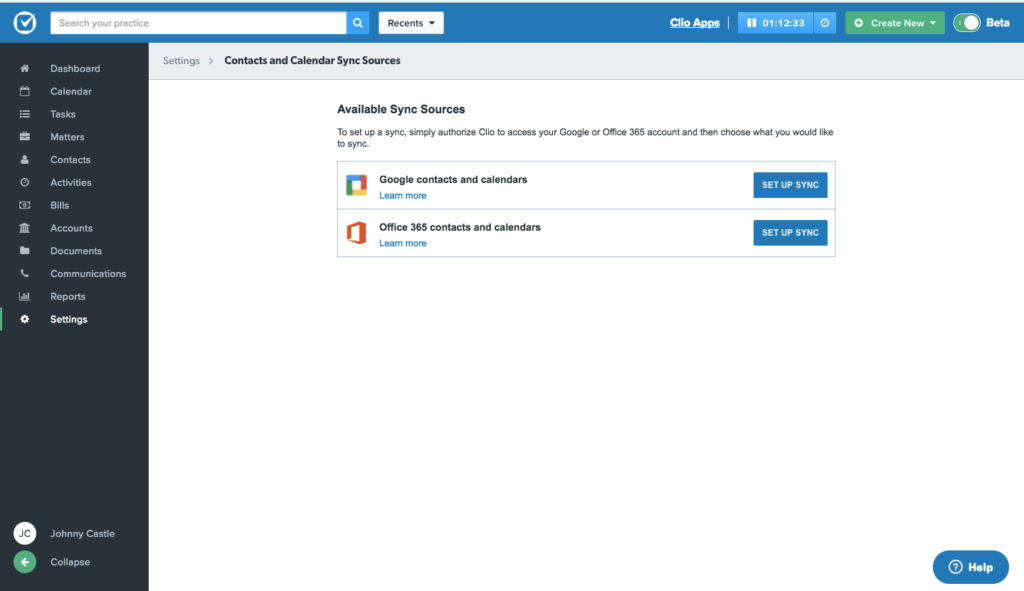
How to set up OneDrive Sync
This one is also simple to set up.
- Start in the same place by clicking on Settings
- Select Apps
- Select Microsoft
- Scroll down to Microsoft OneDrive for Business
- Click Connect
Clio has some good instructions on how to set it up, and a video walkthrough on their website here.
Conclusion
Sometimes simple changes that improve your workflow can make a significant difference in your day. Hopefully some of these helpful integrations save you time and energy and allow you to help more clients.
If you want help getting set up or find yourself needing IT support from some smart folks that know law firms, give us a shout. i.t.NOW has years of industry experience supporting law firms just like yours. We love to help take the onus of IT off of your plate and give you back that time to help more clients.