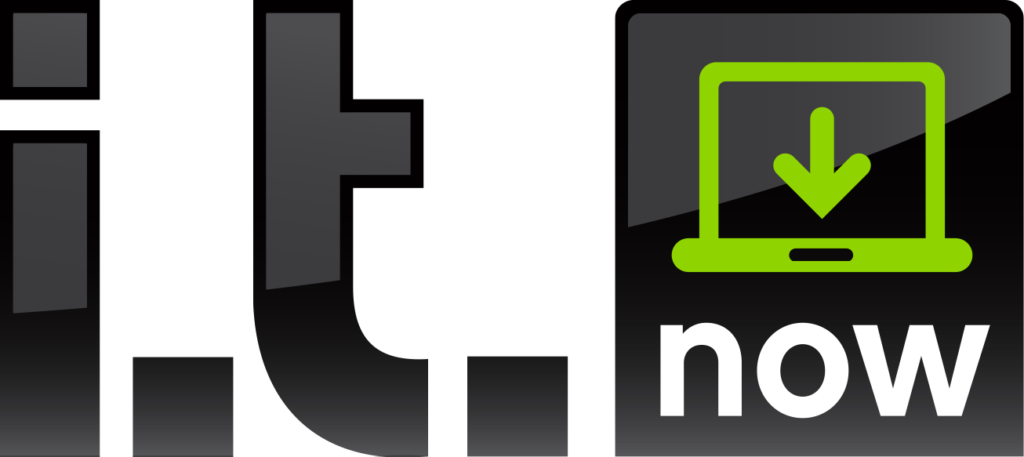For those of you who love your PC and are constantly on the lookout for ways to improve your performance, this is a list for you. Keyboard shortcuts can help improve the speed with which you perform basic functions, helping you eliminate the clunky necessity of moving back and forth between your keyboard and your mouse.
Some of the most basic keyboard functions help you when you’re in any of the basic programing. All of them involve the Control (CTRL) key, so make sure you are familiar with its location.
When moving information back and forth between different programs, copying, cutting, pasting and undoing are all important functions. Here are the keyboard shortcuts for all of these actions:
- CTRL+C: Copy
- CTRL+X: Cut
- CTRL+V: Paste
- CTRL+Z: Undo
Some of the other most popular keyboard shortcuts help when you’re bolding, underlining, or italicizing words or phrases in your documents.
- CTRL+B: Bold
- CTRL+U: Underline
- CTRL+I: Italic
Outside of the basic programs, there are many keyboard shortcuts for your everyday computer tasks. CTRL+ESC will open the start menu, while CTRL+SHIFT+ESC will open the Windows Task Manager (letting you see and close any open programs).
Next up are the function keys. These are located at the top of the keyboard and listed by the letter F and a number. Each has a specific function by themselves and many perform additional functions when combined with other keys. Here are some of the most helpful keys and combinations:
- F1: open Windows help
- ALT+F4: closes the current window
- ALT+F6: switch between multiple windows in the same program
- F10: activates the options on your menu bar
- SHIFT+F10: the same as right clicking on a mouse, opening up the shortcut menu for the selected icon.
Lastly we’ll look at a few shortcuts featuring the ALT key:
- ALT+DOWN ARROW: open a drop-down list box
- ALT+TAB: switch to another program that is currently running
- ALT+SPACE: display the main window’s system menu, which gives you the ability to manipulate that window (moving, resizing, or closing).
By memorizing these simple shortcuts, you can give yourself the freedom to accomplish more from your keyboard, cutting out unnecessary steps in your workload.